Assets bundling
AdonisJS uses Vite to bundle the frontend assets of your applications. We provide an official integration that performs all the heavy lifting required to integrate Vite with a backend framework like AdonisJS. It includes:
- Starting the Vite development server alongside the AdonisJS dev server.
- A dedicated Vite plugin to simplify configuration options.
- Edge helpers and tags to generate URLs for assets processed by Vite.
Installation
Vite comes pre-configured with the web starter kit. However, you can follow the below instructions to configure it inside an existing AdonisJS project.
Install and configure the package using the following command :
node ace add @adonisjs/vite
# Auto-install vite
node ace add @adonisjs/vite --install
# Do not install vite
node ace add @adonisjs/vite --no-install
-
Installs the
@adonisjs/vitepackage using the detected package manager. -
Registers the following service provider inside the
adonisrc.tsfile.{providers: [// ...other providers() => import('@adonisjs/vite/vite_provider')]} -
Create
vite.config.jsandconfig/vite.tsconfiguration files. -
Create the frontend entry point file, i.e.
resources/js/app.js.
Configuration
The setup process creates two configuration files. The vite.config.js file is used to configure the Vite bundler, and config/vite.ts is used by AdonisJS on the backend.
Vite config file
The vite.config.js file is a regular configuration file used by Vite. Per your project requirements, you can install and register additional Vite plugins inside this file.
By default, the vite.config.js file uses the AdonisJS plugin, which accepts the following options.
import { defineConfig } from 'vite'
import adonisjs from '@adonisjs/vite/client'
export default defineConfig({
plugins: [
adonisjs({
entrypoints: ['resources/js/app.js'],
reloads: ['resources/views/**/*.edge'],
}),
]
})
- entrypoints
-
The
entrypointsrefers to the entry point file of your frontend codebase. Usually, it will be a JavaScript or a TypeScript file with additional imports. Each entry point will result in a separate output bundle.Also, if needed, you can define multiple entrypoints. For example, An entry point for your user-facing app and another for the admin panel.
- buildDirectory
-
The
buildDirectoryoption defines a relative path to the output directory. The option value is supplied to Vite as thebuild.outDiroption.If you decide to change the default value, make sure also to update the
buildDirectorypath in theconfig/vite.tsfile.Default: public/assets
- hotFile
-
The
hotFileoption defines the path for generating the hot file during development. The hot file contains the URL of the Vite development server, and AdonisJS uses this URL to create asset links.Default: public/assets/hot.json
- reload
-
An array of glob patterns to watch and reload the browser on file change. By default, we watch for Edge templates. However, you can configure additional patterns as well.
- assetsUrl
-
The URL to prefix when generating links for assets in production. If you upload the Vite output to a CDN, then the value of this property should be the CDN server URL.
Ensure you update the backend configuration to use the same
assetsUrlvalue.
AdonisJS config file
AdonisJS uses the config/vite.ts file on the backend to know about the output paths of the Vite build process.
import { defineConfig } from '@adonisjs/vite'
const viteBackendConfig = defineConfig({
buildDirectory: 'public/assets',
assetsUrl: '/assets',
})
export default viteBackendConfig
- buildDirectory
-
The path to the Vite's build output directory. You must also update this backend config if you change the default value inside the
vite.config.jsfile. - assetsUrl
-
The URL to prefix when generating links for assets in production. If you upload the Vite output to a CDN, then the value of this property should be the CDN server URL.
- scriptAttributes
-
You can use the
scriptAttributesproperty to set attributes on the script tags generated using the@vitetag. The attributes are a collection of key-value pairs.config/vite.tsdefineConfig({scriptAttributes: {defer: true,async: true,}}) - styleAttributes
-
You can use the
styleAttributesproperty to set attributes on the link tags generated using the@vitetag. The attributes are a collection of key-value pairs.config/vite.tsdefineConfig({styleAttributes: {'data-turbo-track': 'reload'}})You can also apply the attributes conditionally by assigning a function to the
styleAttributesoption.defineConfig({styleAttributes: ({ src, url }) => {if (src === 'resources/css/admin.css') {return {'data-turbo-track': 'reload'}}}})
Folder structure for frontend assets
Technically, AdonisJS does not enforce any folder structure for storing your frontend assets. You can organize them as you like.
However, we recommend storing frontend assets inside the resources folder, with each asset class inside its subdirectory.
resources
└── css
└── js
└── fonts
└── images
The vite output will be written to the public/assets folder. We choose the /assets subdirectory so you can continue using the public folder for other static files you wish not to process using Vite.
Starting the dev server
You can start your application as usual, and AdonisJS will automatically start the Vite development server alongside it. For example:
node ace serve --watch
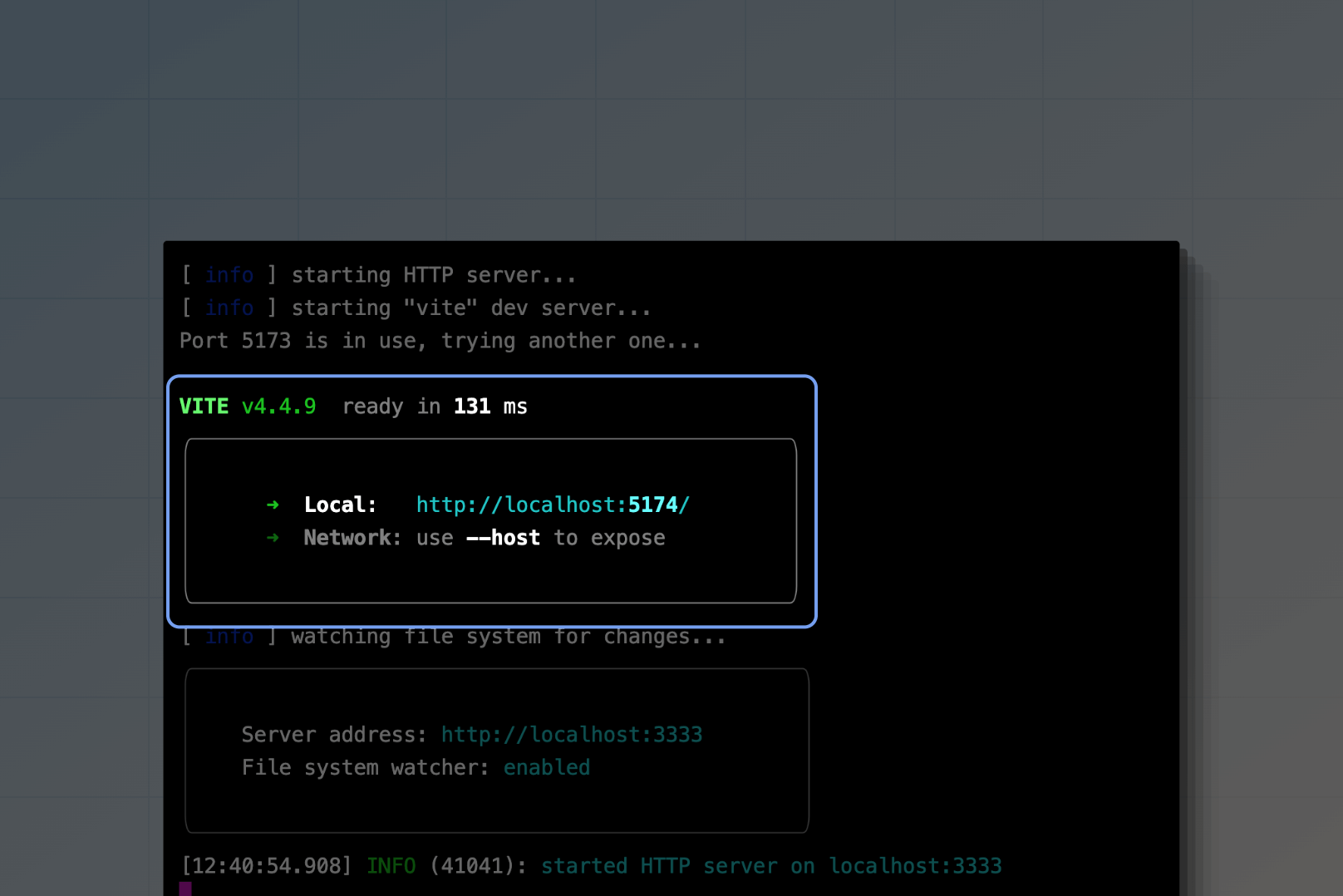
You may pass CLI arguments to the Vite dev server using the --assets-args commandline flag.
node ace serve --watch --assets-args="--debug"
You may turn off the Vite development server using the --no-assets commandline flag.
node ace serve --watch --no-assets
Including entrypoints in Edge templates
You can render the script and the style tags for the entrypoints defined inside the vite.config.js file using the @vite Edge tag. The tag accepts an array of entrypoints and returns the script and the link tags.
<!DOCTYPE html>
<html lang="en">
<head>
<meta charset="UTF-8">
<meta name="viewport" content="width=device-width, initial-scale=1.0">
@vite(['resources/js/app.js'])
</head>
<body>
</body>
</html>
We recommend importing CSS files inside your JavaScript files and not registering them separately as an entry point. For example:
resources
└── css
└── app.css
└── js
└── app.js
import '../css/app.css'
Referencing assets inside Edge templates
Vite creates a dependency graph of files imported by the entrypoints and auto-updates their paths per the bundled output. However, Vite is unaware of Edge templates and cannot detect their referenced assets.
Therefore, we provide an Edge helper you can use to create URLs for files processed by Vite. In the following example:
- The
assethelper will return a URL pointing to the Vite dev server during development. - Return a URL pointing to the output filename during production.
<link rel="stylesheet" href="{{ asset('resources/css/app.css') }}">
<link rel="stylesheet" href="http://localhost:5173/resources/css/app.css">
<link rel="stylesheet" href="/assets/app-3bc29777.css">
Processing additional assets with Vite
Vite ignores static assets not imported by the frontend code. It could be static images, fonts, or SVG icons only referenced inside the Edge templates.
Therefore, you will have to notify Vite about the existence of these assets using its Glob imports API.
In the following example, we ask Vite to process all the files within the resources/images directory. This code should be written within an entry point file.
import.meta.glob(['../images/**'])
Now, you can reference the images within your Edge templates as follows.
<img src="{{ asset('resources/images/hero.jpg') }}" />
Configuring TypeScript
If you plan to use TypeScript in your frontend codebase, create an additional tsconfig.json file inside the resources directory. Vite and your code editor will automatically use this config file for the TypeScript source code inside the resources directory.
{
"extends": "../tsconfig.json",
"compilerOptions": {
"baseUrl": ".",
"lib": ["DOM"],
"jsx": "preserve", // If you are using React
"paths": {
"@/*": ["./js/*"]
}
}
}
Enabling HMR with React
To enable react-refresh during development, you must use the @viteReactRefresh Edge tag. It should be written before you include the entrypoints using the @vite tag.
<!DOCTYPE html>
<html lang="en">
<head>
<meta charset="UTF-8">
<meta name="viewport" content="width=device-width, initial-scale=1.0">
@viteReactRefresh()
@vite(['resources/js/app.js'])
</head>
<body>
</body>
</html>
Once done, you can configure the React plugin as usual in a regular Vite project.
import { defineConfig } from 'vite'
import adonisjs from '@adonisjs/vite/client'
import react from '@vitejs/plugin-react'
export default defineConfig({
plugins: [
adonisjs({
entrypoints: ["resources/js/app.js"],
}),
react(),
],
})
Deploying assets to a CDN
After you create the production build using Vite, you can upload the bundled output to a CDN server to serve the files.
However, before you do that, you must register the URL of your CDN server with both Vite and AdonisJS so that the output URLs inside the manifest.json file or lazy loaded chunks should point to your CDN server.
You must define the assetsUrl inside the vite.config.js and config/vite.ts files.
import { defineConfig } from 'vite'
import adonisjs from '@adonisjs/vite/client'
export default defineConfig({
plugins: [
adonisjs({
entrypoints: ['resources/js/app.js'],
reloads: ['resources/views/**/*.edge'],
assetsUrl: 'https://cdn.example.com/',
}),
]
})
import { defineConfig } from '@adonisjs/vite'
const viteBackendConfig = defineConfig({
buildDirectory: 'public/assets',
assetsUrl: 'https://cdn.example.com/',
})
export default viteBackendConfig
Advanced concepts
Hot file
The AdonisJS Vite plugin creates a hot file (public/assets/hot.json) when you start the Vite dev server, and the file is automatically deleted after the server is stopped.
- The existence of the hot file tells AdonisJS that we are running in development mode, and all assets should point to the Vite dev server.
- The hot file contains the URL of the Vite development server. It is required to generate URLs pointing to the Vite dev server.
You can customize the output path of the hot file by modifying the hotFile option in both the vite.config.js file and the config/vite.ts file.
Manifest file
Vite generates the manifest file alongside the production build of your assets.
The manifest file contains the URLs to the assets processed by Vite, and AdonisJS uses this file to create URLs for assets referenced inside the Edge templates either using the asset helper or the @vite tag.